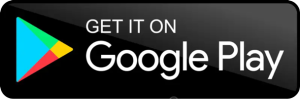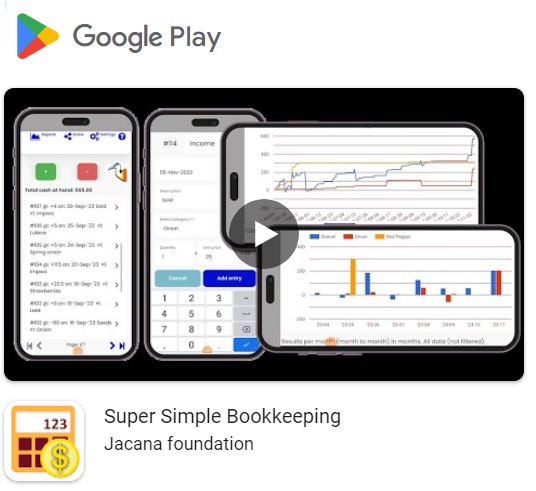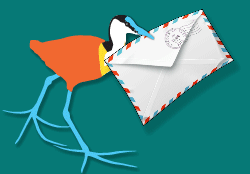Help with Reports from the Super Simple Bookkeeping app?
Tap the Reports icon in the left top corner of the main page, it opens a new page that allows you to setup what and how you want the report to look like.
Help menu
Types of reports
There are reports in numbers and in graphs. To open a report, tap one of the following buttons at the bottom of the screen. The button:
- “Totals” will show total numbers in time (for example totals per week, month or year).
- “Chart” will show a visual graph representing the same totals in time.
- “Details” will show a list of all selected details.
Report Settings
You can change the content of these reports by tapping “Open report settings >” at the top of the page.
Under settings you can:
Cash at hand or Results
Select if you choose:
- “Cash at hand (cumulative)”
Sometimes called: “cash flow”. This shows the cash that is in your business at the end of each day, week, month or year. In other words, the cash at the end of each month is carried forward and added to the cash at the beginning of the next month.
Or
- “Results per day, week, month or year”
This shows the total income minus expenditures for each day, week, month or year. In other words, it shows the success of your business per time interval.
Grouping:
If you have setup one or more category lists (see Settings) then you can group the data in items from a list.
You can select maximum 8 groups.
Example:
Let’s say you have set up a category list: “maize”, “soya”, “cabbage”, “private” and “others”
Then you can make a report that shows the success of “maize” compared to “soya” and “cabbage”. Simply select these 3 items from the list.
This can help you to determine what part of your business is most successful.
Note the use of “private” group: If you select the items “private” the that shows what part of the money from your business went to or came from your household.
- Money that went from your business to “private” (negative amounts) should be seen as part of your profit. Because the business generated that money and you were able to extract it from the business.
- Money that came from private into your business (positive amounts) is your private investment into the business and should not be added to the results of your business. Because the business did not generate it.
Filter
You can filter the data that you want to show on the report:
- All transaction after a given date
- All transactions before a given date
- All transactions above a given amount
- All transactions below a given amount
Examples:
To make the annual report for 2023, you would filter on data between 31 Dec 2022 and 1 Jan 2024.
Or if you only want to see income the you would filter on entries with amounts bigger than zero.
Or if you want to only see expenditures then you would filter on entries with amounts smaller than zero.
Time interval
Change the time interval in which totals will be summarized: days, weeks, months or years.
If your data has a wide time range of data,the system might not allow you to select “days” or even “weeks” since to would take too much time to process a lot of data points. But you can zoom in using the date filter options.
Jacana is a none-profit that supports small scale entrepreneurs.
The Super Simple Bookkeeping app from Jacana is 100% free and has no advertisement.
Learn what else we can do for you on this web-site.
Have a try, and let us know what you think of this app.
Wishing you all the best with your business.
Download for fee, no advertisement: https://play.google.com/store/apps/details?id=com.bookkeepingjacana.app