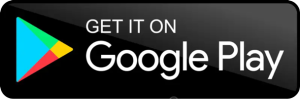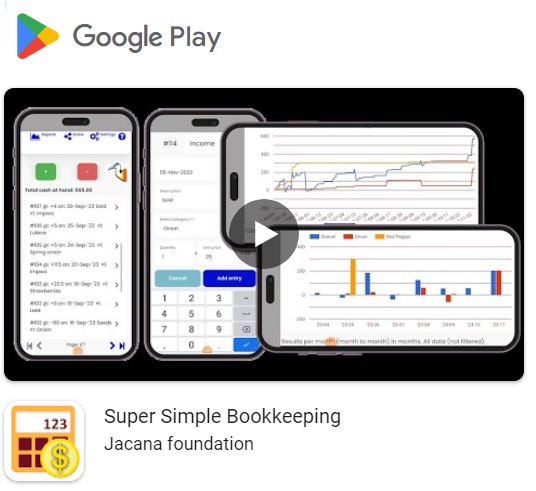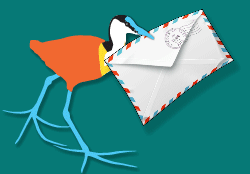How do the Settings work in the Super Simple Bookkeeping app?
Tap the Settings icon in top right corner of the main page, it opens a new page that allows you to make changes to the setup of your bookkeeping.
Name
Enter your name in the first text field. This is a required field.
Lists ≡
It can be useful to make one or maybe more lists because:
- Selecting an item from a list is easier and faster than typing
- Lists help you to organize your data better which allows you to compare the performance of parts of your business.
- For each list you must always select an item from that list during data entry, so don’t make too many.
Help menu
You can make maximum 4 lists. It is wise to start with one list first and add more in future when you think that is useful.
We suggest to make the first list about the different products or services which you are selling and add the items: “_others” of items that or (not yet) in the list and “_private” for money that moves between your business and your private household.
Items in lists are alphabetically ordered. If you want an item to be at the bottom of your list for easy access then use the “_” sign as first character.
For example:
Let’s say you are a framer and you grow maize and soya in rain season and red peppers and a few other vegetables in dry season. It might be good to know which of these give you the best profit.
Your household also needs money. So sometimes you transfer an amount from the business to private and you want to know how much this is over time.
In that case you could make one list with 5 items:
- maize
- soya
- cabbage
- _others
- _private
Tell the system that you want to have one category list. Just click on the first ≡ icon (Later you can choose to have more lists, maximum 4).
Click “Add or remove items from list ≡ 1 >” to open the content of that first list. Now you can add items to the list.
Type the description “maize” and click the “Add” button.
Type the description “soya” and click the “Add” button.
Etcetera.
Export and Import data
All your data is only stored on the device, not on the internet. But it might be a good idea to, once in a while, make a backup and export your data just in case something happens to your device. You can do that via the “Share” option on the main screen.
The Settings page gives you an option to import data. That must be data that was shared from (another) Super Simple Bookkeeping app, may be from another device.
Attention: Be careful with this option, since it will delete your current bookkeeping data on that devices where you do the import. There is no way to get that data back. Therefore, it is wise to first make a backup of your current data by sharing it for example to yourself, use the “Share” option on the main screen.
Saving settings
When are settings are done, scroll down and click the “Ok” button to save them.
Now you are back in the main screen.
Every time you enter income or expenditures, you can quickly select one item from this list.
So you don’t have to type “maize”, “soya”, “cabbage”, “private” or “others” in description box anymore.
The reports can now tell you if the profit in maize is better or worse compare to the other sources of income. This will help you to make better business decisions in future.
Jacana is a none-profit that supports small scale entrepreneurs.
The Super Simple Bookkeeping app from Jacana is 100% free and has no advertisement.
Learn what else we can do for you on this web-site.
Have a try, and let us know what you think of this app.
Wishing you all the best with your business.
Download for fee, no advertisement: https://play.google.com/store/apps/details?id=com.bookkeepingjacana.app